Do you identify your products with a barcode?
Would you like to record this barcode on your items and print it on your delivery notes?
With the Barcode app, add barcodes to your product sheets, and display them on your sales documents!
Enter your code in the new dedicated field, and choose whether or not to include it on your quotes, invoices, delivery notes or purchase orders.
The app lets you manage EAN, UPC-A and codes 128-A, 128-B, 128-C.
By activating the app, you can :
- set the barcode for your items on each product sheet
- select whether or not todisplay barcodes on your sales documents.
After activating this app, a new field is added to your product sheets. In this field, called EAN barcode, enter the digits of your barcode.
This barcode identification may or may not be printed on your quotations, invoices, delivery notes or purchase orders.
To integrate barcodes on each sales document, you need to check the"display product barcodes" box, in the"print format" field of your invoice parameters.
The "app settings" tab lets you select your barcode format from the following list:
- EAN
- UPC-A
- Code 128-A
- Code 128-B
- Code 128-C.