For traceability and control of products, supplies or consumables, would you like to add batch numbers and expiration dates to your products in stock?
Do your regulatory obligations require you to inform your customers of batch numbers and expiration dates on invoiced products?
Are you looking for fast access to batch tracking, so you can better manage batch assignments during the purchasing/sales/inventory cycle, and quickly find a defective product, for example?
With this app, manage your batch numbers and expiration dates by lot, in and out of stock. Display these data on your commercial documents.
This app invites you to define your inventory management method (LIFO, FIFO, etc.) by product or product category, in order to organize your stock removal.
Activating the app enables you to track and trace your product flows, thanks to the addition of the following elements to your application:
- Entry of batch numbers and expiration dates on product quantities entering stock
- Definition of your inventory management method: LIFO, FIFO, etc.
- Determination of quantities and batches concerned for each stock removal
- Display product batch numbers and expiration dates on your commercial documents (work orders, delivery notes and invoices)
- Access to a batch tracking sheet
- Link between a customer and a batch removed from stock. Find this information in the stock and stock movement tracking.
1/ Definition of the inventory management method
This App lets you define your organization model for stock removal.
There are 2 options for setting this product information:
- Mass production for all products or certain product categories:
- To do so, go to the App's "Home" page.
- Set the operation to be performed on all products or product categories.
- Confirm by clicking on "Activate".
In this way, you can activate or deactivate stock management of items by batch number.
- On each product sheet one by one :
In the "stock" field of the product sheet, a new line allows you to activate stock management and define the method.
- Check "stock management with batch numbers".
- Select the method to be applied from the drop-down menu.
2/ Stock entry with batch number
When a stock entry is recorded, the box that appears is enriched with new lines for entry:
- of the input quantity
- batch number
- best-before date
If you have several batches of the same product, enter your first batch with quantity and associated expiration date, then click on "Add". Then add as many batches as necessary, and validate by clicking on the "Save" button.
All your batches will be added to your product's stock.
Stock entries can also be made via the product sheet in the "Stock" tab, or on a supplier purchase order via the "Enter stock" link.
3/ Stock removal
When releasing stock between the quotation and the delivery or work order, the page that appears allows you to select a batch from the stock to be released, and to specify the quantities.
You can issue stock from different batches for the same product. For each selected batch, designate the quantities to be issued, and add the line.
These batches will be taken into account when generating your delivery or intervention order.
If you create delivery or intervention orders directly, you'll find the "remove from stock" link on the sales document. Click on this link to access the stock removal page.
4/ Batch display and expiry date
Once you've defined the batches issued in connection with the work order, delivery note or invoice, the expiration date and batch number information is included in your sales document.
For each product, the quantity, batch number and expiration date are added below the item description. As many lines are displayed as there are batches of the product.
5/App settings:
Several operating options are available in the app's "Settings" tab.
In particular, they enable :
- Manage the display of best-before or best-before dates
- Set automatic destocking functions on receipts and invoices
- Define a user who will be the administrator of this function on the products
- Configure export of batch numbers
- Display barcode batch numbers on PDFs of sales documents (delivery notes, invoices).